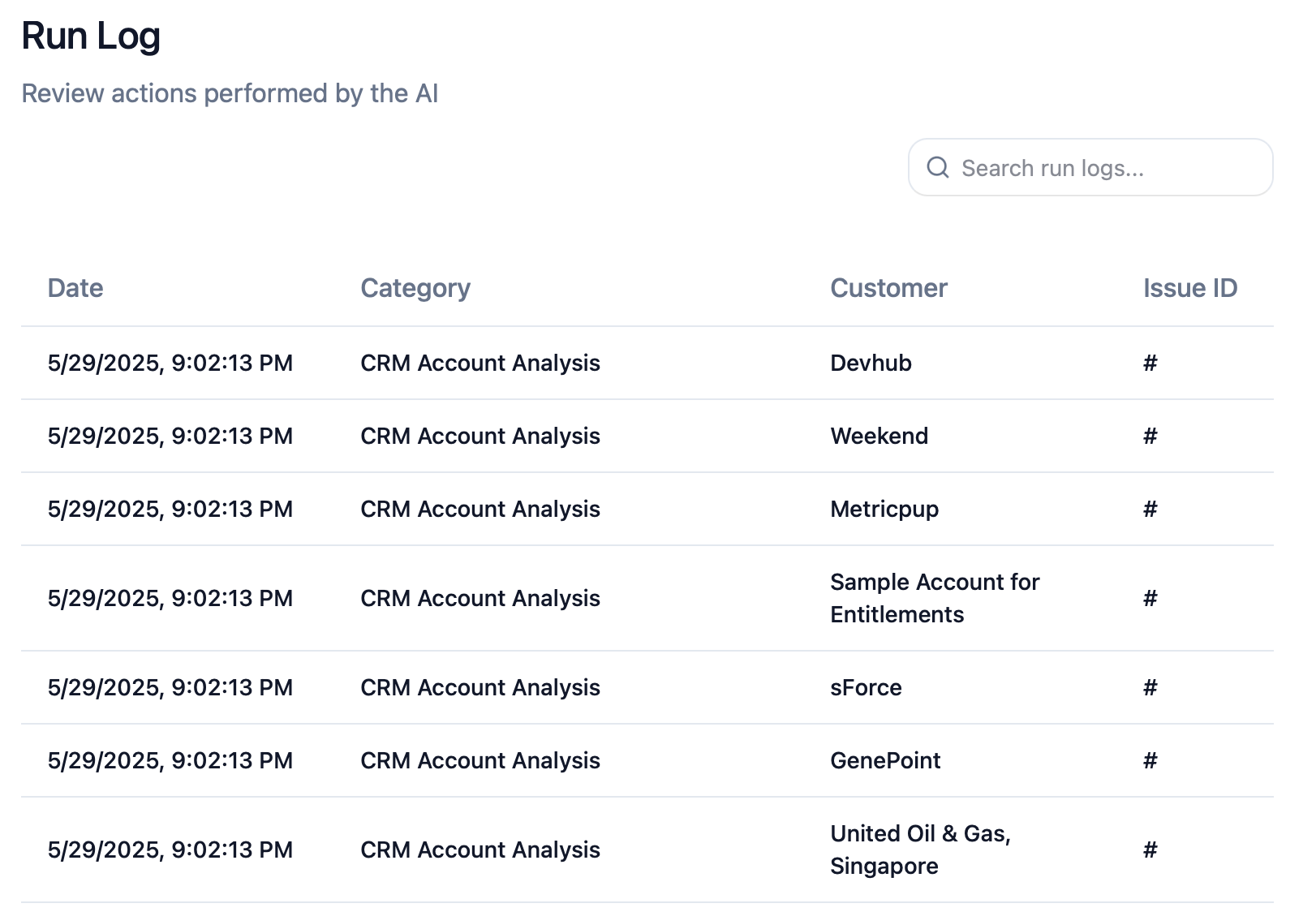Getting started with Sandgarden for Support
To get started using Sandgarden for Support, first make sure you have API keys for your ticketing system and any other ancillary systems you may wish to connect. Sandgarden will provision your organization and send you an email with an invite link.
After you've accepted your invitation, it's time to get started. You'll be presented with an initial setup screen to select your ticketing system and CRM. See the following sections for details on setting up each external system.
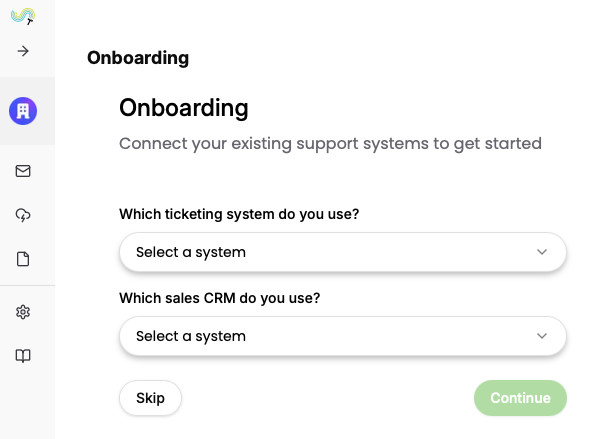
Ticketing systems
Zendesk
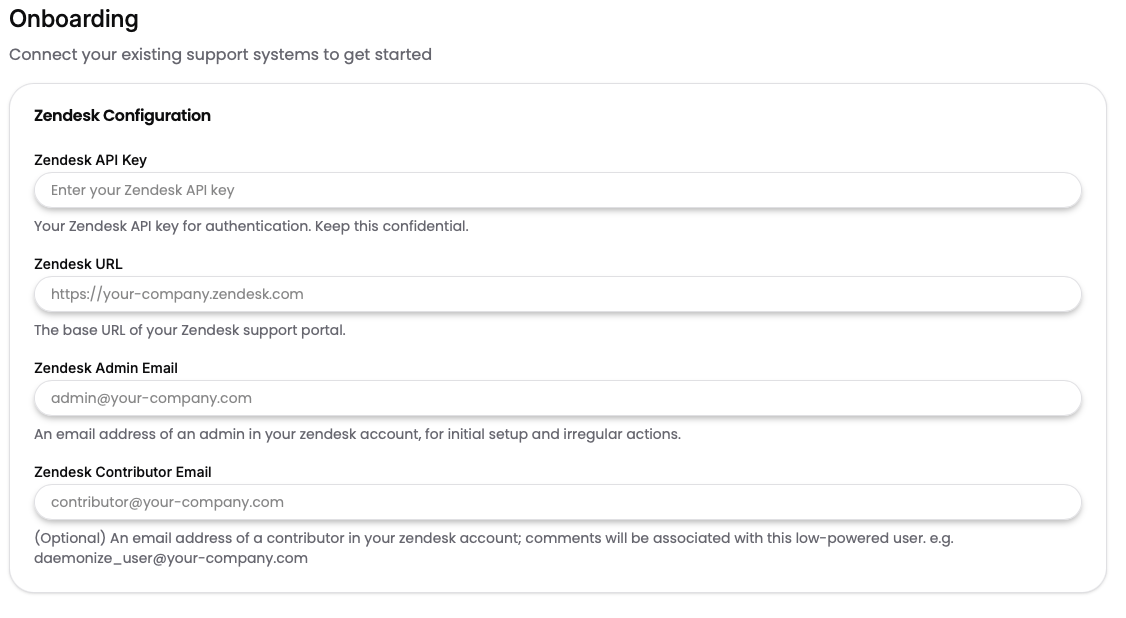
More coming soon!
CRMs
Salesforce
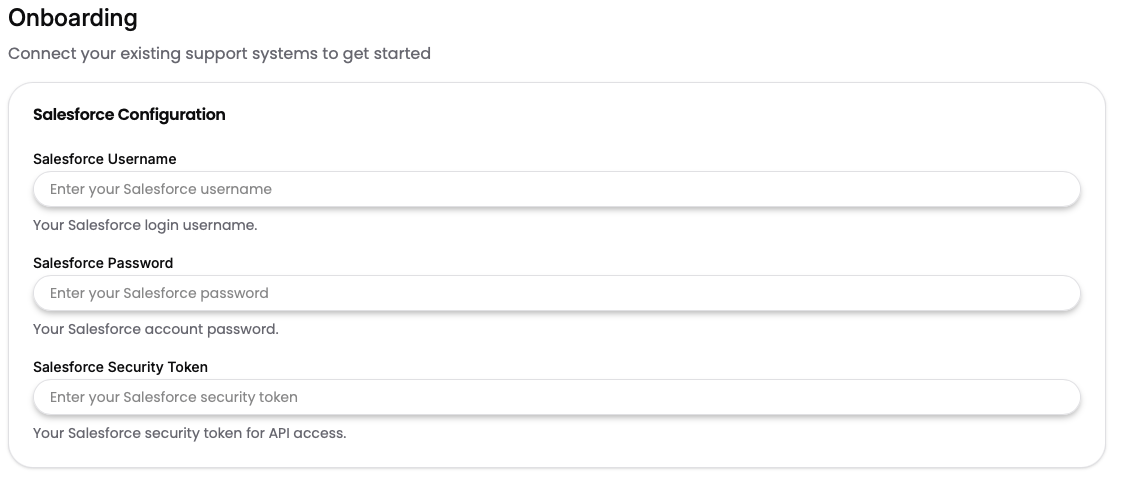
More coming soon!
UI tour
Inbox and automations
Once you have completed setup, Sandgarden will begin its analysis of your organization's support issues. You will be redirected to the main Inbox page where you will see preview data until initial analysis is complete.
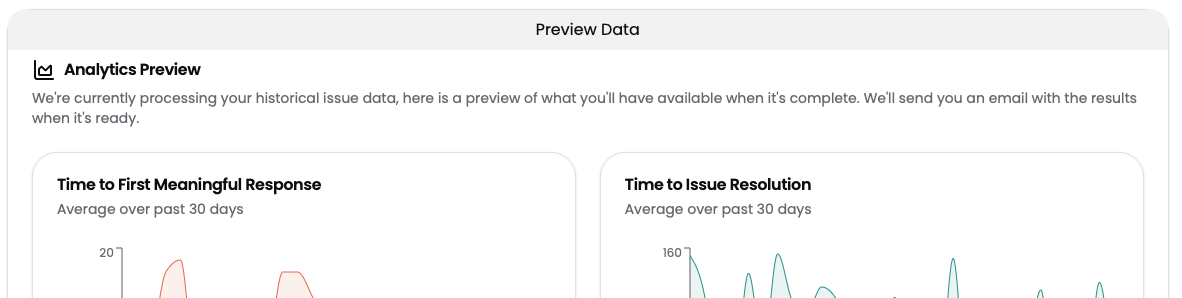
Click on the Automations item at the top to go to the automation configuration page.

Here you'll see which automations are enabled and which are not yet running.
Run log
From there, check out Run Log to see what your automations have done.
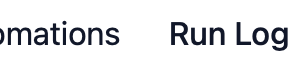
Every action a automations takes will be recorded here, and you can click into any specific item to see details.